Rather than being opt-in, these features are now opt-out. Right now, if you have not altered Teamviewer in any way, somebody can connect, (provided you give them details) disable your mouse and keyboard, black your screen, and do all sorts of heinous, sketchy stuff to your computer. Fortunately, they do provide a way to disable or limit these functions, and that's what this tutorial will show.
1. First of all open Teamviewer. (It can be downloaded HERE if you do not have it yet.) It should display like this :
2. Now navigate to "Extras" at the top, then to "Options".
4. Next, navigate to the "Advanced" tab then to "Show Advanced Options", and click on it:
5. Now Scroll down to "Advanced Settings for connections to this computer", in the Drop Box, it should be set to "Full Control", set it instead to "Custom Settings", and then click "Configure".
6. Set your settings to your taste. My own settings can be found in this image:
7. After you have done that, click "OK", then "OK" once more. Congratulations, you have successfully secured your Teamviewer. Enjoy the reduced risk of somebody screwing you over.
Enjoy.......


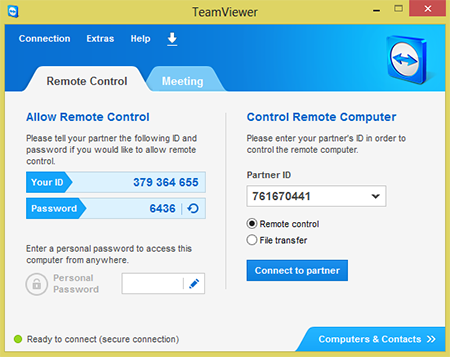

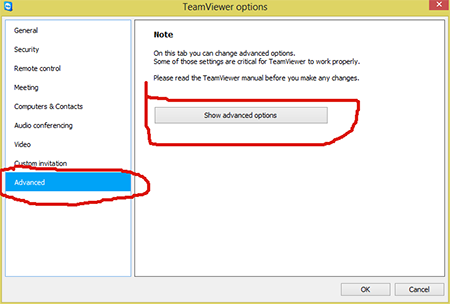


No comments:
Post a Comment